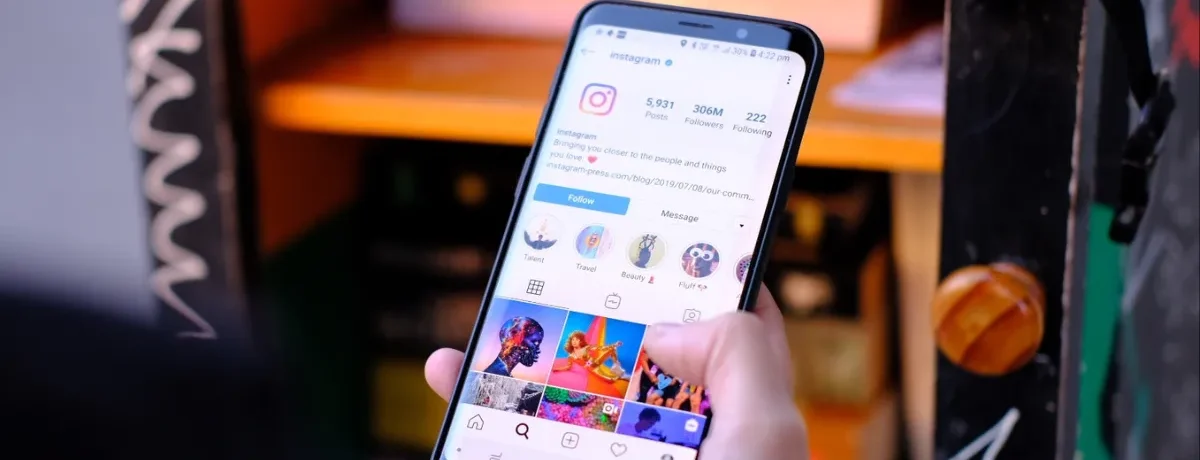Instagram Reels has become a dominant force in the world of social media, captivating audiences with its short, engaging video format. For content creators, the quality of these videos is paramount, and this begins with the right export settings. In this article, we’ll dive into the optimal CapCut export settings for Instagram Reels, ensuring your content stands out in the ever-competitive social media landscape.
CapCut, a versatile and user-friendly video editing app, is increasingly popular among Instagram content creators. Its appeal lies in its simplicity and the range of features it offers, making it an ideal choice for crafting Instagram Reels.
Key Export Settings for Instagram Reels
The three pillars of export settings are aspect ratio, resolution, and frame rate. Getting these right is crucial for the visual quality of your Reels.
Aspect Ratio: Getting It Right The best aspect ratio for Instagram Reels is 9:16, perfectly suited for mobile viewing. In CapCut, setting this ratio is straightforward, ensuring your video fills the entire screen without any unwanted cropping.
Resolution: Clarity Matters For Instagram Reels, a resolution of 1080×1920 is ideal. This provides clarity and detail, making your video more appealing. CapCut allows easy adjustment of resolution settings to match this standard.
Frame Rate: Smoothness is Key
A frame rate of 30fps is recommended for a smooth viewing experience. CapCut provides options to adjust the frame rate, enhancing the fluidity of your video.
Audio Settings High-quality audio is just as important as video quality. In CapCut, you can ensure your audio is crisp and perfectly synced with your visuals. Color and Brightness Adjustments CapCut offers tools for color correction and brightness adjustments, allowing you to enhance the visual appeal of your Reels significantly.
Text and Graphics Adding text and graphics can elevate your content. CapCut provides functionalities to optimize these elements for Instagram’s format. Exporting and Uploading Once you’ve finalized your settings in CapCut, exporting and uploading to Instagram is a seamless process. Ensuring your export settings align with Instagram’s requirements is key to maintaining quality.
Common Mistakes to Avoid Avoid oversizing your files and be mindful of Instagram’s compression algorithms to maintain the quality of your Reels.
Advanced Tips for Professional Quality
Leverage CapCut’s templates and creative editing techniques to produce professional-quality Reels that stand out.Comparing with Other Editing Apps While CapCut is a strong contender, comparing it with other popular apps can help you understand its unique advantages.
User Experiences and Reviews Real user feedback provides insights into the practical use of CapCut for Instagram Reels.Mastering CapCut’s export settings is essential for creating high-quality Instagram Reels. Experiment and find what works best for your content.
FAQs
- What is the best aspect ratio for Instagram Reels? The ideal aspect ratio for Instagram Reels is 9:16.
- How do I adjust the resolution in CapCut for optimal quality on Instagram? In CapCut, select the 1080×1920 resolution setting for the best quality on Instagram.
- Can I improve the frame rate of my video in CapCut? Yes, you can set your video to a frame rate of 30fps in CapCut for smoother playback.
- Are there any common mistakes to avoid when exporting videos for Instagram Reels? Avoid oversizing your video files and be aware of Instagram’s compression to maintain quality.
- How does CapCut compare with other video editing apps for Instagram content? CapCut stands out for its user-friendly interface and range of features, making it a preferred choice for many Instagram content creators.